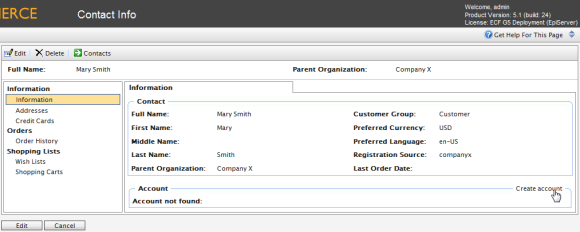
An Account can be created with a Contact. Once an Account has been created, the Contact can be assigned permissions using Roles and access the Commerce Manager.
A customer Account is automatically created for a customer who registers from the front-end public website, allowing them to login and view personalized information.
To create an Account for an existing Contact, click on a Contact name from the Contact List. On the Contact Info page, click on Create Account.
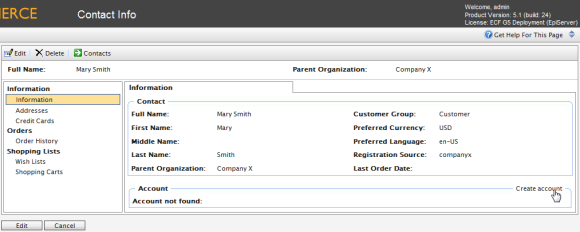
A pop-up appears to enter in their user account credentials. A User Name and Password are required to create the Account.
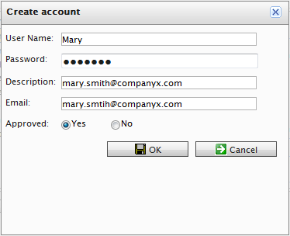
User account information appears under the Account section of the Contact Information form.
Fields Explained:
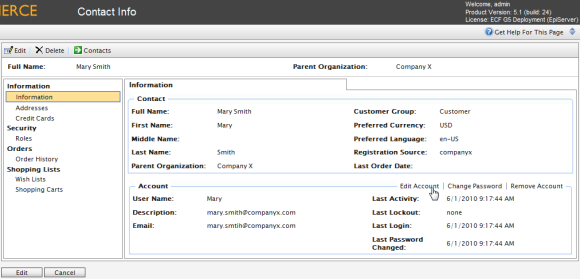
To edit an Account, click on Edit Account. The same pop-up will appear. You cannot change the User Name unless you remove the Account and recreate the same Account.
To change the password, click on Change Password. A password pop-up appears with an editable field that allows you to enter in the new password.
To delete or remote the account, click on Remove Account.
Version: EPiServer Commerce 1 R2 SP2| Last updated: 2012-09-20 | Copyright © EPiServer AB | Send feedback to us